This guide is for:
SuperPad / Flytouch2 / WWE10 Tablets
Make sure you've got the right device.
- Infotmic 10.2" Flytouch2 SuperPAD
- It has 256MB RAM
- It has 2GB Internal Storage
- Android OS 2.1
- Have 2 MicroSD Card Slots
- 1024x600 Screen Resolution
- Infotmic X210 Processor
This ROM is NOT for you if your device is SuperPad 2 / Flytouch 3
- Infotmic 10.2" Flytouch2 SuperPAD
- It has 512MB RAM
- It has 4GB Internal Storage
- Android OS 2.2
- Have 1 MicroSD Card Slots
- 1024x600 Screen Resolution
- Infotmic X220 Processor
-------------------------------------------
Warning: Follow these steps. All of them. If you do, it will work. If you misread or miss a step or skip a step because you are hurrying through the process, it WILL brick your tablet. Flashing is a relatively simple process but it requires patience. If you don't have the time to read all of the directions and follow them, YOU DO NOT HAVE TIME TO FLASH, and stick with your old firmware.
I AM NOT RESPONSIBLE FOR ANY DAMAGE THAT THIS ROM HAS CAUSED. FLASH AT YOUR OWN RISK!
-------------------------------------------
Note: I'm not so good in English and grammar, so bear with me. The images is not so clear co'z im using webcam for fast capture and focusing.
If I made mistakes, corrections are welcome.
:: Super Improvement ::
- Much Faster response, you will notice playing Angry Birds is smoother.
- New Default Application updates
- New Icons
- New 3D Gallery
- Supports Flash on browser.
- GPS is now working, GPS app required to test the satellite lock.
- Youtube on browser working fine if you have fast connection.
:: Known Issues ::
- "Some" RJ45 (Ethernet) Port sometimes not working
- "Some" WiFi unstable
- "Some" 3G Device not working
- Market is still free, no paid apps.
- Save path not on MicroSD but inside your Tablet (fixed)
- When it sleeps, it sleep to power off.
- Youtube App is not working, you need to download another compatible version.
:: Thanks to the Donors ::
- Austin Pc Fixed .Com
- frank rugolo
:: Credits ::
- stragulus
- dgcruzing
- isergio
- _barsuk_
- Aries on an Android (android tablet forum)
- rgocal (android tablet forum)
- and others who I forgot to mention
This guide is for Windows XP, I'm windows7 user before but I downgrade because I want to use my other old softwares for flashing. If you get the idea you can do this also on windows7.
------------------------------
NOTE:
- For windows7 user Run As Administrator the IUW application.
- 64bit Operating System may not work with IUW application.
------------------------------
NOTE: If your tablet showing version 6.1.5 (559[or higher]) or 0.6.1.2(587) Then you can skip some part of the guide. Scroll down directly to the "Alternative Solution" using MicroSD burning. You still need to download the Android 2.2 Froyo Main Firmware.
------------------------------
:: Preparing the Male to Male USB Cable :: (if you have one skip this)
Ok let's start, what you need is a male to male USB cable, if you don't have one you can make your own male to male cable.
Tools
- 2 USB Cable
- Scissor or Cutter
- Electrical Tape or anything to cover the exposed wire
- Solder Lead (Optional)
- Soldering Iron (Optional)
1. Cut each USB to the nearest tip of the female, to make your USB cable longer.
2. Cut each end of the USB to expose the wires and copper wires.
3. Now you can connect each end of the USB, and twist each wires, you can solder it if you like.
4. Now you can tape each wires, and tape all the wires.
This is the finish product.
:: Preparation for Files and Flashing Procedures ::
Download IUW 1.1 Flashing Tool
Download Firmware V2852
Download Uboot - V 0.6.1.2(587) working camera
Download Main Android 2.2 Froyo ROM with Flash 10.1
Download New Ramdisk image to change the path of save files to SDCard1
Download Extra Tools Apps
------------------------------------------------------------
:: Clean up the tablet files ::
- Wipe cache partition
- Wipe data/factory reset
- then reboot.
Remove all microSD so that it will not start burning if you have firmware on your microSD.
Visit this link how to clean the data for your tablet.
------------------------------------------------------------
:: Let's Start ::
1. Make a Folder on your desktop for fast track of your files, I named it Froyo 2.2 and save all your downloaded files here.
2. Download IUW Flashing tool, and save it inside the folder of your desktop.
3. After download, unpack it inside the folder.
NOTE: Your tablet should be full charged, and connect the charger while flashing, just to make sure it will not drain much power on your tablet. Don't forget also to remove all your MicroSD cards from the tablet.
4. Since your done making your USB Cable, your tablet should be off and plug the other end USB to the PC and plug the other end on your tablet USB Port between the headphone jack and SDCard Slot 1.
5. Open the IUW application, select Link USB on the left side. And on the Link information the DV (driver) is greyed, because it's not detecting the tablet with driver.
6. Power up the tablet with this combination Power + Menu button for few seconds until you see the message on your tablet "Communicating with PC..."
7. A New Hardware notification will pop up on your PC Screen.
(you have 2 minutes to setup this or the tablet will boot normally)
Select Advance, Next.
Browse the driver from your desktop inside the folder "otg_driver"
Then it will install the driver.
The flasher will turn to green.
:: FLASHING V2852 ::
This rom will only run on tablets which display a version number in the bottom-right "Infotmic" screen when first turned on.. If yours doesn't display a number there, you will need to flash firmware v2852 first.
8. 'Choose a wrapped image' press the "..." button Select the IUS file "WWE10B_Android_393477-v9full.ius"
9. Click 'burn' to flash the tablet.
This picture is flashing the tablet.
10. After burning finishes, plug out the USB cable and press Reset, then restart the device.
:: Flashing UBOOT ::
11. Open UIW application, and connect your tablet USB to PC.
12. Select "Link USB" on "USB Mode:" select "Expert Mode" Uncheck all except "UO".
13. Browse the "u-boot-nand.bin" the one with working camera.
14. After flashing this is the result.
15. Your screen with start to flicker, it will start to initialize.
16. I will take time to load up, until you are in display calibration.
:: Flashing IMAGES ::
17. Power off your tablet, and prepare again the UIW to flash the main android 2.2 firmware.
18. Click Link USB, and select Expert burn.
NOTE: Use the other Ramdisk.img fix you download, not from the flash10.1-android2.2 folder.
19. Power up the tablet with this combination Power + Menu button for few seconds until you see the message on your tablet "Communicating with PC...", if the Dv is green your ready and click the burn button.
20. I will take time to load up, until you are in display calibration and your Done!
:: Alternative Solution ::
If you cant burn the main android image using USB method. You can try the MicroSD card method, but this is only applicable if your tablet will display the version under the InfoTMIC start up logo.
Lets make a bootable MicroSD, to convert the file size to 700~705MB, you need a MicroSD at least 1GB.
Download WinHex with MicroSD Clone Image.
1. Open your WinHex
2. Click Tools->Disk Tools->Clone Disk->
3. On Source Raw Image: click the file button.
locate the "aben.start sector" file, click open.
4. On Destination Medium: click the drive button.
locate the Physical Media of your card reader/MicroSD, ok.
5. Fill in the Start Sector with 0 (zero).
6. Click OK, and WinHex pop up will appear, click OK and it will start cloning the image file to your MicroSD.
7. A notepad will pop up that you are done cloning the image, close and press OK on the pop up message.
8. Close WinHex, and safely remove the card reader/MicroSD.
9. Plug the card reader/MicroSD again, and do a quick format.
10. If you successfully formated the MicroSD to 700~705MB then create an "android" folder, and copy all the main image files on the folder. And your Done! :: If you fail there are some other reason, some card reader is not working properly, try to find another card reader, if your phone has MicroSD Slot and able to communicate and serve as card reader, you can use this also.
- ramdisk (use the other ramdisk you download)
- system
- uImage
- userdata
some optional or skipped file.
- u-boot-nand (android v2.2)
- zSYS (Flytouch Official Image 3245)
This is what's inside the MicroSD on android folder.
12. After copying the files plug the MicroSD at the top most/Slot 1 between the 2 USB port.
13. And Power On your Tablet, and it will start Flashing just like here on the video. http://www.youtube.com/watch?v=47kf4-Vbba8#t=3
You can also use this MicroSD to downgrade back to 3245 firmware.
Thank you.
Don't forget to click the Thank You button
Originally Posted by joshgabelSmaRkieS whats your Paypal email address? i owe you $5 worked like a charm!
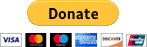
Confirmed that the 3G USB modem Huawei E1752 is working perfectly. Just create an APN and reboot while the Huawei E1752 is in the USB port.. After startup it makes a connection and works fast!
manually created an APN in settings/connections/mobile providers and configured for your local provider. Also enabled data connection, otherwise I won't start searching. After that reboot and it started working. No specials actions required.
:: Google Sync ::
If you want to sync the calendar (basic) and contacts go to:
Contacts-> Menu-> Accounts-> Add Account-> Corporate-> enter data for a google account -> choose the default setting -> set the sync options-> Enter the name
:: z4root USB Debug solution ::
1. Download Launcher Pro.
2. Install Launcher Pro.
3. Tap the Home Button at the upper left, it will let you choose different type of launchers.
4. Select Launcher Pro.
5. Tap Menu Button = or at press the menu button at the top of your tablet.
6. Tap the + add
7. Tap Shortcuts
8. Scroll Down, and Tap the Activities.
9. Wait it will load, scroll down to Settings.
10. Scroll down and look for Development.
11. Press OK without changing the name.
12. On Desktop/Home Tap Development.
13. Check the USB Debugging.
14. Restart if necessary.
15. And your done ready to root.
:: Enabling Live Wallpapers ::
1. After rooting your device, your good to go.
2. Install Busybox Installer.
3. Open Busybox Installer, OK, SuperUser request Allow.
4. If BusyBox is not found, tap Install.
5. Press Back Button on your tablet.
6. Install Terminal Emulator.
7. Open Terminal Emulator.
8. Type this commands.
Code:
su
mount -o remount,rw,codepage=utf8,vfat,xattr,check=no /dev/stl5 /system
cat /sdcard/LiveWallpapersPicker.apk > /system/app/LiveWallpapersPicker.apk
cat /sdcard/libRS.so > /system/lib/libRS.so
cat /sdcard/librs_jni.so > /system/lib/librs_jni.so
sample pic of my terminal emulator, I made a mistake in line 5 but it's ok just retype it.

9. Reboot your tablet.
10. Install your live wallpaper apps.
11. On your home screen, tap the menu button. (near the volume next to back)
11. Tap Wallpaper
12. Tap Live wallpapers
13. Select your live wallpapers, and your done.
sample screen shot.

:: GPS Configuration and Setup ::
Download GPS Test Tool
1. Install that app in your tablet.
2. Go to Settings
3. Go to Location & Security
4. Check Use wireless networks
5. Check GPS Satellites
6. Plug your GPS Antenna.
7. Take your antenna outdoor, if the wire is still long try to place the antenna higher.
8. Connect to your WiFi.
9. Run the GPS Status application.
10. Wait for 5~20 mins for satellite discovering and locking.
11. Wait for 5 satellite lock on and you are done.
12. Run your Google Maps, and your locked to your location.
This is the picture number of satellites and number of locked satellites.

The GPS is very accurate.



:: Dismantle/Dissemble of Superpad/Flytouch2 ::
http://www.androidtablets.net/forum/...-superpad.html
================================================== =========
This is my screen now.

with new virtual keyboard.

I also try swapper2, they say it can improve the performance. This is my Terminal Emulator.

Other Useful Guides here.
http://forum.xda-developers.com/show....php?t=1067746
http://forum.xda-developers.com/show....php?t=1048776
http://forum.xda-developers.com/showthread.php?t=831178
9. Reboot your tablet.
10. Install your live wallpaper apps.
11. On your home screen, tap the menu button. (near the volume next to back)
11. Tap Wallpaper
12. Tap Live wallpapers
13. Select your live wallpapers, and your done.
sample screen shot.
:: GPS Configuration and Setup ::
Download GPS Test Tool
1. Install that app in your tablet.
2. Go to Settings
3. Go to Location & Security
4. Check Use wireless networks
5. Check GPS Satellites
6. Plug your GPS Antenna.
7. Take your antenna outdoor, if the wire is still long try to place the antenna higher.
8. Connect to your WiFi.
9. Run the GPS Status application.
10. Wait for 5~20 mins for satellite discovering and locking.
11. Wait for 5 satellite lock on and you are done.
12. Run your Google Maps, and your locked to your location.
This is the picture number of satellites and number of locked satellites.
The GPS is very accurate.
:: Dismantle/Dissemble of Superpad/Flytouch2 ::
http://www.androidtablets.net/forum/...-superpad.html
================================================== =========
This is my screen now.
with new virtual keyboard.
I also try swapper2, they say it can improve the performance. This is my Terminal Emulator.
Other Useful Guides here.
http://forum.xda-developers.com/show....php?t=1067746
http://forum.xda-developers.com/show....php?t=1048776
http://forum.xda-developers.com/showthread.php?t=831178